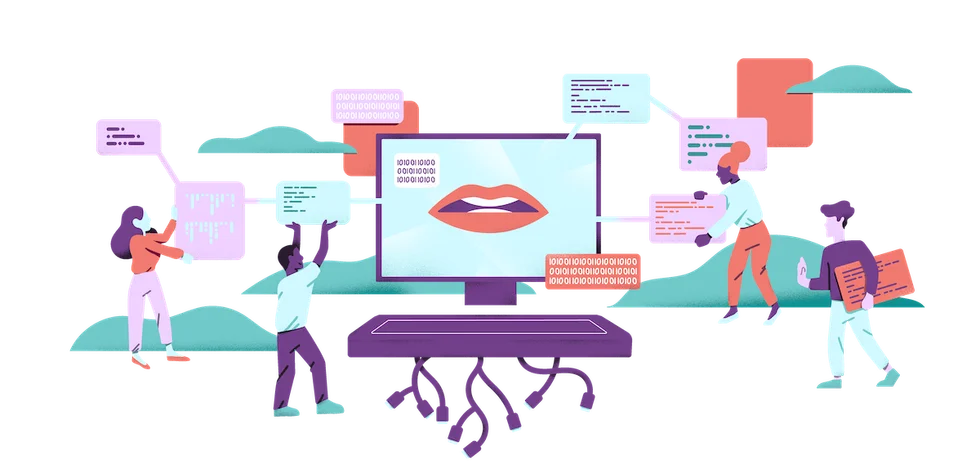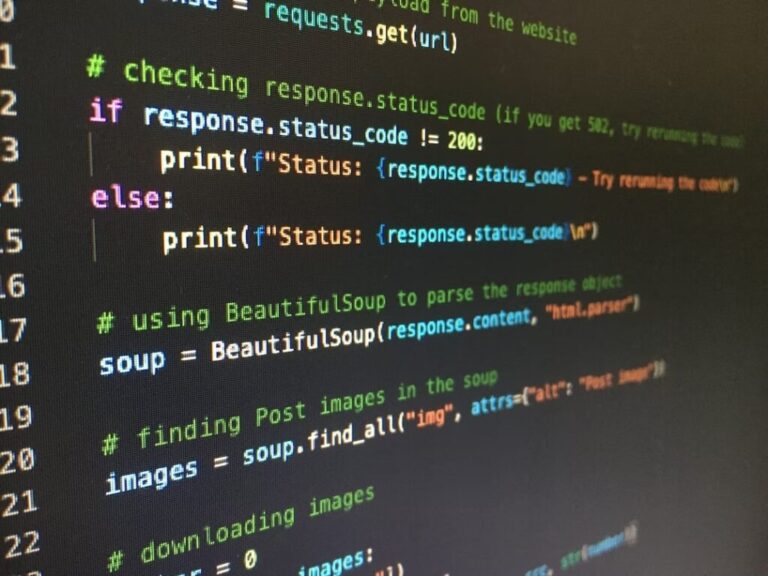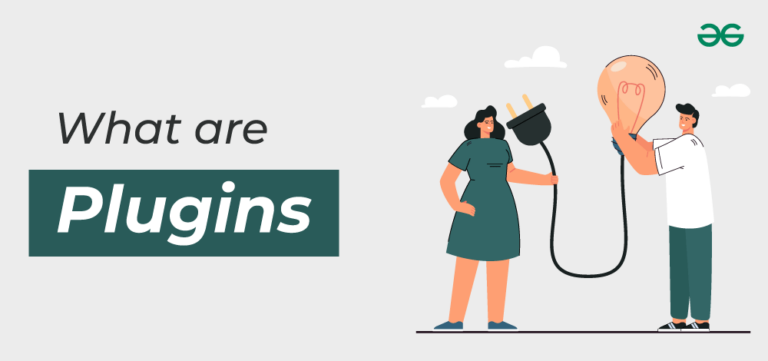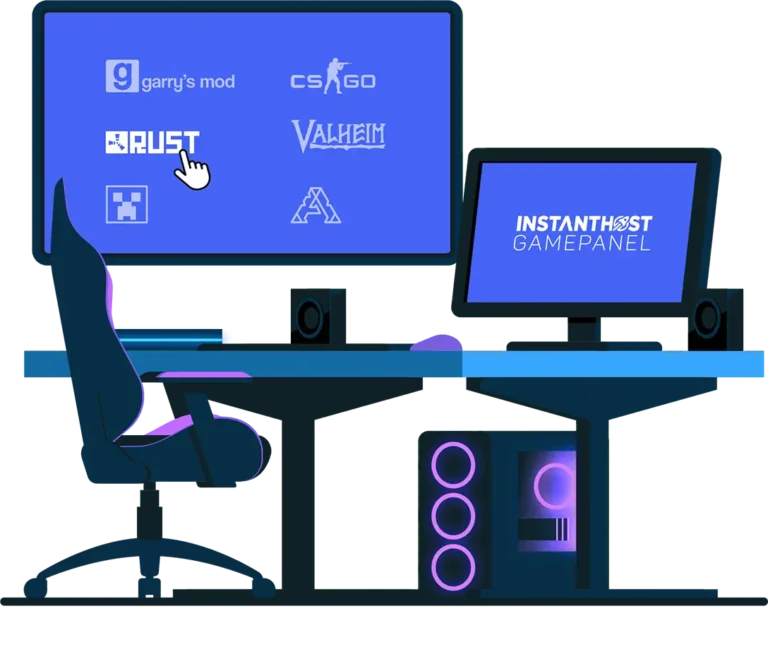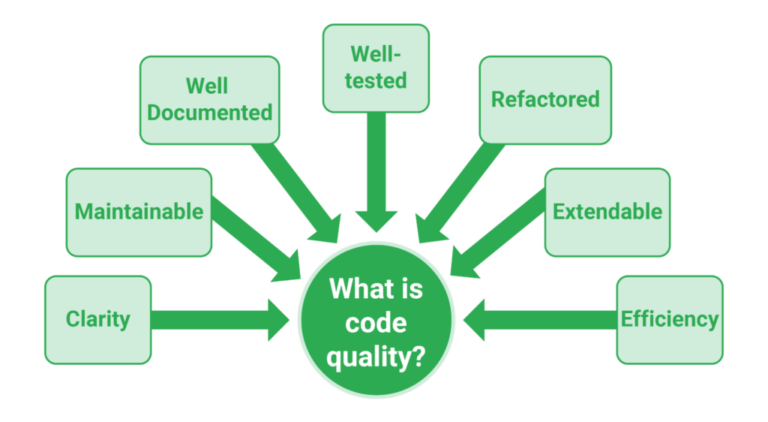Getting Started with Lazarus IDE: A Beginner’s Guide
Embarking on a journey into the realm of software development can be both exciting and daunting, especially for beginners. However, with the right tools and guidance, the process becomes much more manageable. In this beginner’s guide, we’ll explore how to get started with Lazarus IDE, an open-source development environment renowned for its simplicity and versatility.
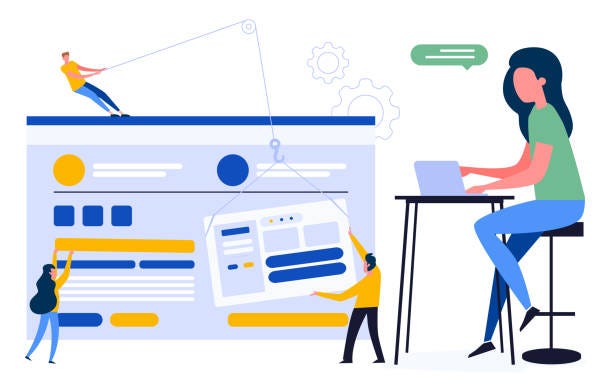
What is Lazarus IDE?
Lazarus IDE is an open-source Integrated Development Environment (IDE) primarily designed for Pascal and Object Pascal programming languages. It provides a user-friendly platform for developers to write, compile, and debug code efficiently. One of Lazarus’s standout features is its cross-platform compatibility, allowing developers to create applications that run seamlessly across various operating systems, including Windows, macOS, and Linux.
Installation
Getting started with Lazarus IDE is straightforward. Follow these steps to install Lazarus on your system:
- Download Lazarus: Visit the official Lazarus website (https://www.lazarus-ide.org/) and download the installer for your operating system.
- Run the Installer: Once the download is complete, run the installer and follow the on-screen instructions to install Lazarus on your system.
- Launch Lazarus: After installation, launch Lazarus IDE from the desktop shortcut or application menu.
Creating Your First Project
Now that Lazarus IDE is installed, let’s create a simple “Hello, World!” application to familiarize ourselves with the development environment:
- Open Lazarus: Launch Lazarus IDE if it’s not already open.
- Create a New Project: Click on “File” > “New” > “Project” from the menu bar. Select “Application” and click “OK.”
- Design the User Interface: In the Lazarus Form Designer, drag and drop a TLabel component onto the form. Double-click the label to edit its caption and change it to “Hello, World!”
- Write Code: Double-click on the form to open the code editor. In the code editor, locate the “FormCreate” event handler and add the following code:pascalCopy code
procedure TForm1.FormCreate(Sender: TObject); begin ShowMessage('Hello, World!'); end; - Run the Application: Click on the green “Run” button in the Lazarus toolbar to compile and execute the application.
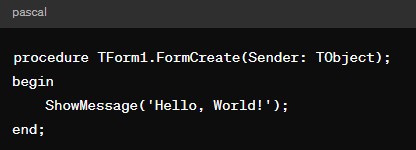
Learning Resources
As you continue your journey with Lazarus IDE, there are plenty of resources available to help you learn and improve your skills:
- Official Documentation: Explore the official Lazarus documentation for comprehensive guides, tutorials, and reference materials.
- Online Communities: Join forums, discussion groups, and online communities dedicated to Lazarus development. Participating in these communities allows you to seek help, share knowledge, and connect with fellow developers.
- Video Tutorials: Search for video tutorials on platforms like YouTube, covering various aspects of Lazarus development, from basic concepts to advanced techniques.
- Books and eBooks: Consider investing in books or eBooks that focus on Lazarus programming. These resources provide structured learning paths and in-depth insights into Lazarus development.
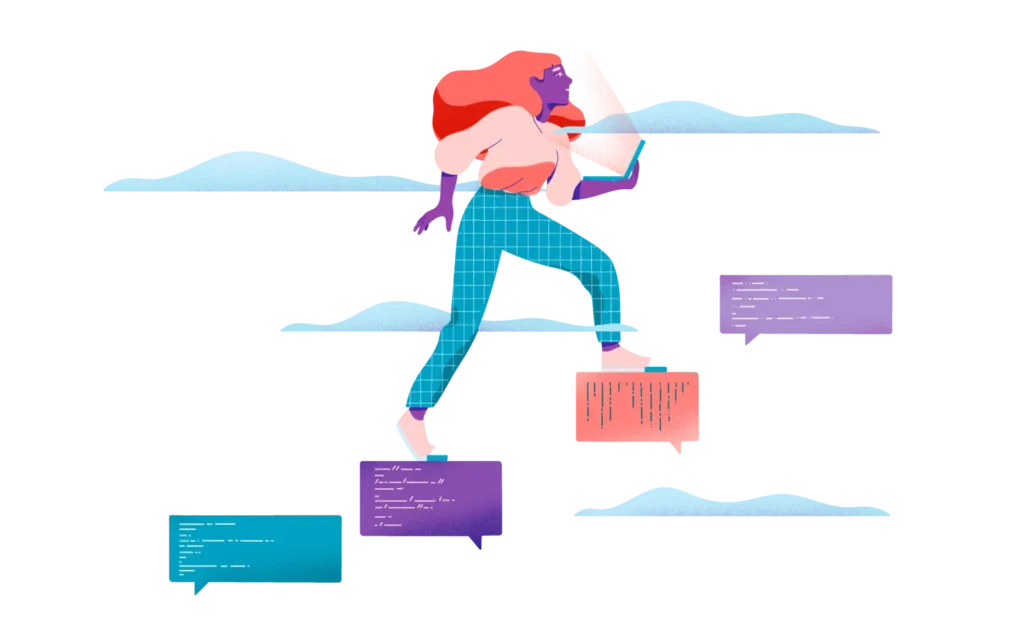
Conclusion
Lazarus IDE is an exciting first step on your journey as a software developer. By following this beginner’s guide and exploring the available learning resources, you’ll quickly become proficient in building cross-platform applications with Lazarus. Embrace the learning process, experiment with different features, and don’t hesitate to seek help from the vibrant Lazarus community.